How To Use Viber On PC Step-by-Step Guide with Pictures!!
Here we show you a technique that would show you how to install Viber on PC even if you don’t possess any smartphone.Requirements:
- A Google Account
- A Valid Phone Number
- An Android Virtual Machine
Step 1: Install Blue Stacks. Go to SpyHat/download/bluestacks and download the file for your PC or Mac.
Step 2: Install the Product.
Step 3: Once the file is installed successfully, search for ‘Viber’ in the search box.
Step 4: Select the result that shows ‘Viber: Free Messages and Calls’.
Step 5: When you get a pop-up, install Viber from under the Google Play icon.
Step 6: Once Viber is installed, activate it using a valid phone number. You would get an Activation Code on the number you registered. Make sure you have it with you.
Step 7: Now, install Viber for your PC as you would normally do. Go towww.viber.com, and ‘Get Viber’ for Windows, Mac or Linux.
Step 8: Accept and Install the .exe file. When asked for do you have Viber installed on your Mobile Phone, click to ‘Yes’.
Step 9: Enter the same number as you had registered on the Virtual Machine. Click to ‘Continue’.
Step 10: Enter the Activation Code you had received on your regular phone.
Step 11: ‘Enter Viber’ and start using it on your PC to stay connected!
---------------------------------------------------
Facing any issues? Do let us know your reaction through comment section. Never miss a single How-to, follow our How-to section and keep subscribed to our newsletters (We promise, we’ll never spam your inbox). You can also stay tuned to our Facebook page.
-----------------------------------------------------------------------------------------------------------


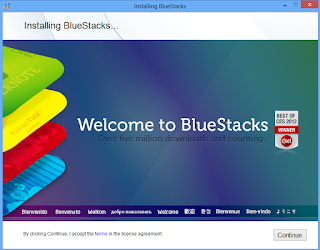









No comments:
Post a Comment